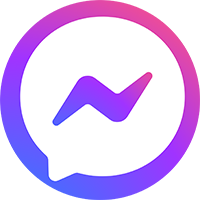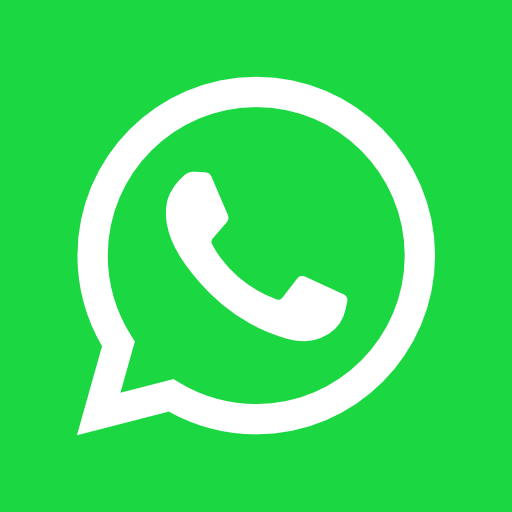In the dynamic world of digital advertising, ad rotation within Google Ads is more than a simple feature—it's a strategic tool that enables data-driven optimization of campaign performance. For marketing leaders, brand managers, performance marketers, and entrepreneurs managing growth objectives, understanding and applying ad rotation effectively can unlock better ad insights, higher CTRs, improved ROAS, and ultimately, more scalable business results.
This expert-level guide is designed to equip you with an advanced understanding of ad rotation settings, usage contexts, and practical execution—so you can make smarter, performance-oriented decisions in your advertising strategy.
Contents
- What is Ad Rotation in Google Ads?
- Ad Rotation Settings and When to Use Them
- Step-by-Step: Setting Up Ad Rotation in Google Ads
- Managing Ad Rotation Across Multiple Campaigns
- Best Practices for Strategic Ad Rotation
- Frequently Asked Questions
1. What is Ad Rotation in Google Ads?
Ad rotation refers to how Google Ads chooses which ads to display within an ad group when multiple ad creatives are available. Since Google can only show one ad per account per auction, this setting helps determine which ad version appears.
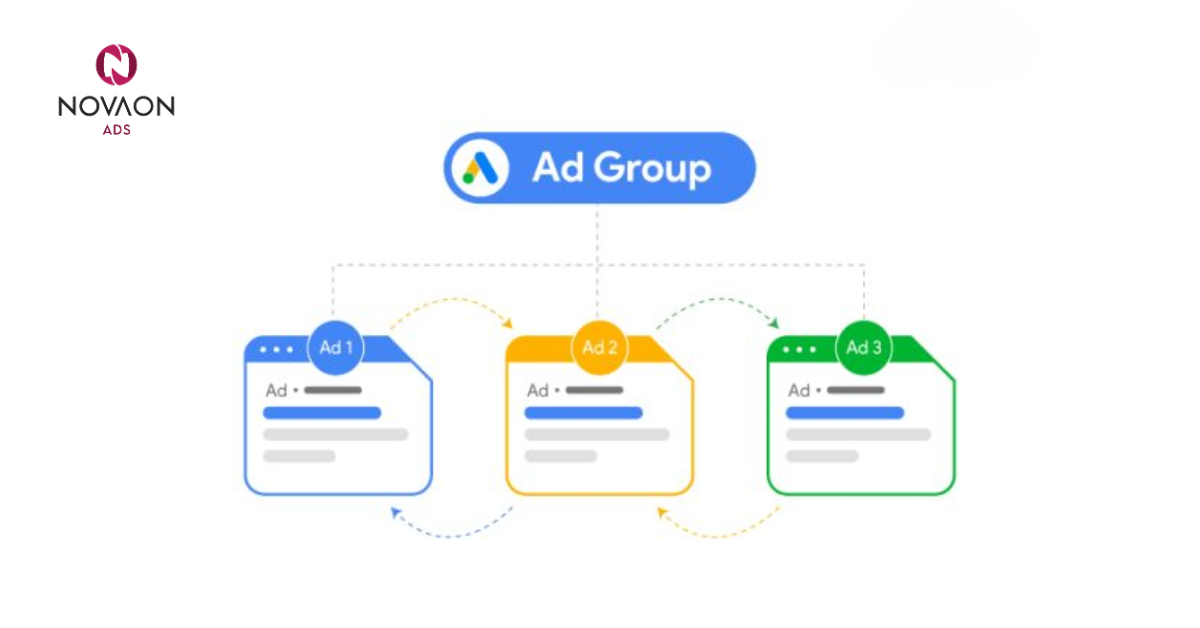
- Rotation is a testing tool: It allows advertisers to test multiple ad copies simultaneously, providing rich insights into what messaging, CTA, or design resonates best with users.
- Critical for ad optimization: By monitoring how each variation performs, marketers can refine creatives to align with user intent, improve relevance, and increase engagement.
- Impacts bidding and delivery: Depending on your bid strategy (manual CPC, enhanced CPC, or automated bidding), the ad rotation setting influences which ad is shown to meet your KPIs.
2. Ad Rotation Settings and When to Use Them
A. Optimize for Clicks
This setting prioritizes showing the ads most likely to receive clicks, using machine learning to predict user behavior.
When to Use:
- When driving traffic is the goal: Ideal for campaigns focused on brand awareness, blog promotion, or top-of-funnel acquisition where CTR matters more than conversions.
- Best for high-volume awareness campaigns: If your objective is to attract more visitors to a website or product page without immediate conversion, this setting delivers efficiency.
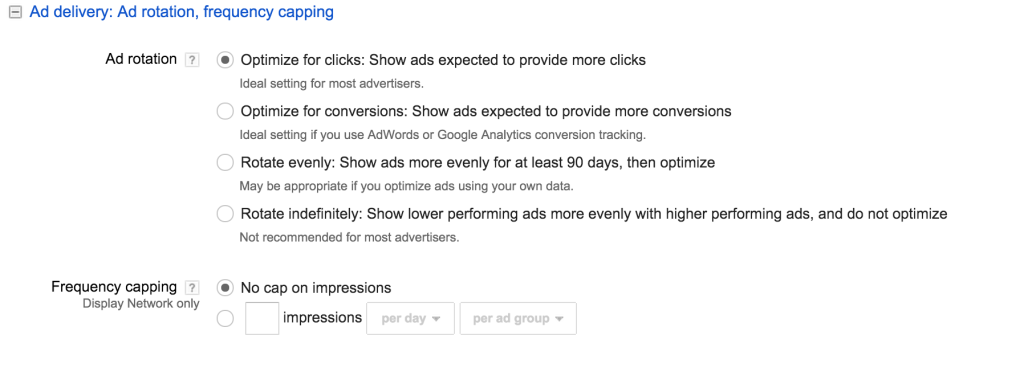
Why It Works:
- Google automatically learns from past data: The algorithm analyzes ad performance (CTR, ad relevance, landing page experience) to show the best performer more frequently.
- Maximizes ad exposure to relevant users: The goal is to generate more interest and interaction by prioritizing the most engaging creatives.
Actionable Tips:
- Craft compelling ad copy with strong CTAs
A direct and emotionally resonant call-to-action like “Explore Now” or “Limited Time Deal” increases urgency and engagement. - Target high-performing, relevant keywords
Use search intent mapping to choose keywords with a high correlation to user goals, ensuring better relevance scores. - Leverage ad extensions effectively
Implement site links, structured snippets, and callouts to enhance your ad real estate and provide additional user pathways. - Optimize landing pages for performance and UX
Ensure fast load speed, mobile-friendliness, and continuity between ad copy and landing content to reduce bounce rate and increase time on site.
B. Optimize for Conversions
Google prioritizes the ads that historically lead to conversions, aligning delivery with user behavior that results in actions such as purchases, lead form submissions, or sign-ups.
When to Use:
- For lower-funnel campaigns focused on ROI: This is the go-to setting when your campaign's success metric is tied to specific actions rather than traffic volume.
- Effective when you have stable conversion data: Recommended only if your ad group has achieved at least 15+ conversions in the last 30 days to train the algorithm.
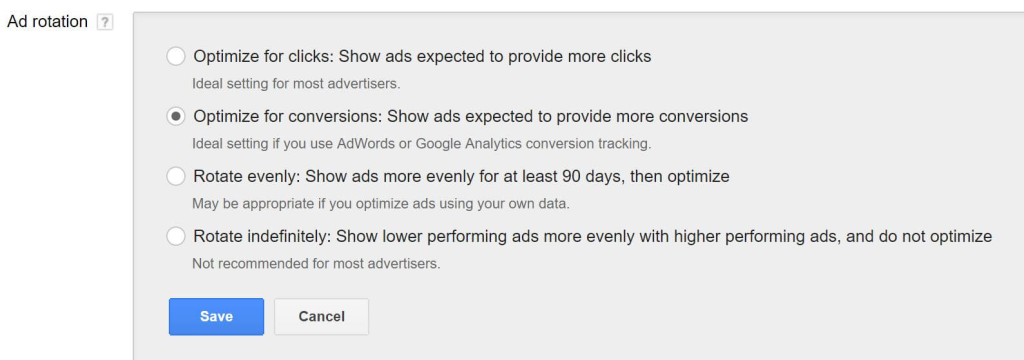
Why It Works:
- It uses your actual conversion signals to make smart decisions: Google prioritizes ad creatives that lead to real business outcomes, not just engagement.
Actionable Tips:
- Use persuasive, conversion-focused ad copy
Calls-to-action like “Get Started Free”, “Request Demo”, or “Sign Up Today” drive clarity and prompt user action. - Design frictionless landing pages
Make it easy for users to complete the desired action by minimizing form fields, loading quickly, and reinforcing the offer. - Implement accurate conversion tracking
Use Google Tag Manager or native GA4 tracking to collect clean data for better algorithmic optimization. - Set competitive bids aligned with value per conversion
Calculate your target CPA or ROAS and align your bid strategy accordingly to avoid wasted spend. - Monitor and adjust audience targeting frequently
Use in-market and custom intent audiences to reach users with a higher likelihood of converting.
C. Rotate Evenly, Then Optimize
All ads are shown evenly for a fixed time period (usually 90 days), after which Google automatically starts optimizing based on performance data.
When to Use:
- Ideal for A/B or multivariate testing: Use when launching new creatives, testing different value propositions, or evaluating landing page variants.
- Best for exploratory campaigns: If you’re unsure which messaging or visual approach will resonate, this setting helps you gather unbiased data.
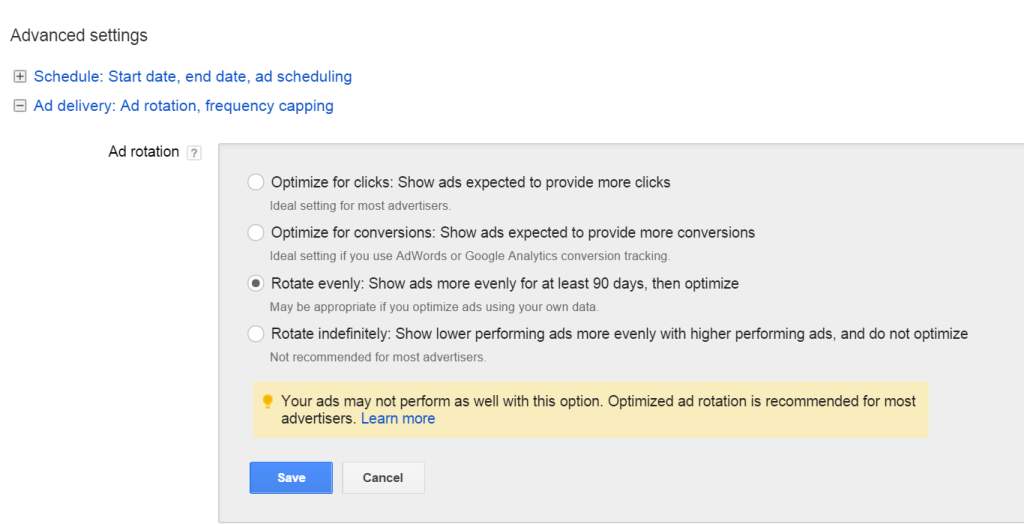
Why It Works:
- Provides a controlled experiment window: Ensures that all ads receive equal exposure, eliminating algorithmic bias during the learning phase.
Actionable Tips:
- Create at least 3 unique ad variations per group
Vary your headline angles, descriptions, and CTAs to truly test messaging effectiveness. - Set a defined test window (e.g., 4 weeks)
This allows for a sufficient sample size for meaningful analysis without wasting too much time. - Measure more than just CTR
Evaluate performance across conversion rate, bounce rate, and engagement time to understand true impact. - After testing, pause underperforming ads
Once enough data has been collected, keep only top-performing variations active to drive efficiency.
D. Rotate Indefinitely
All ads are shown in equal rotation perpetually, regardless of performance data.
When to Use:
- Limited-use case: Mostly suitable for legal compliance, internal benchmarking, or where equal ad visibility is contractually required.
- Useful in manual A/B testing environments: If you prefer total control over ad delivery without Google’s optimization.
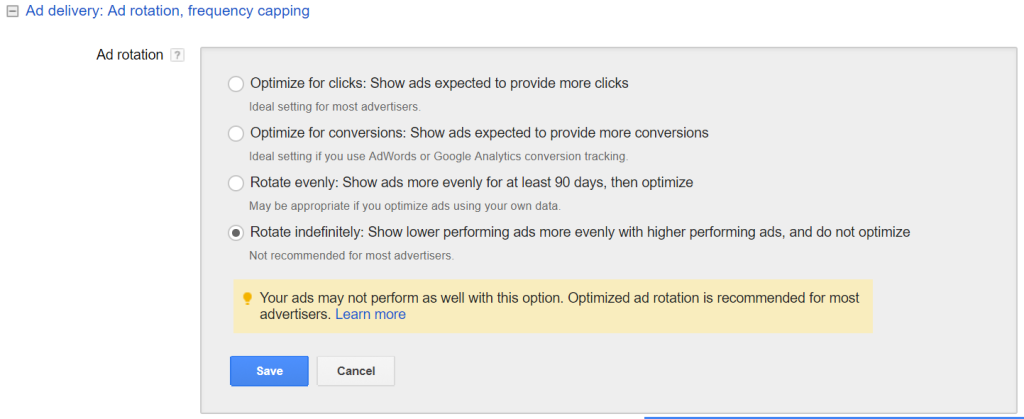
Why It’s Risky:
- Does not favor high-performing ads: Poor-performing ads will continue receiving impressions, which can lower overall campaign effectiveness and increase CPC.
Actionable Tips:
- Closely monitor ad performance manually
Schedule bi-weekly reviews to assess CTR, conversion rate, and quality score. - Use ad scheduling and manual pausing
Deactivate or adjust low-performing creatives to minimize waste without algorithmic help. - Reserve this setting for testing or compliance cases only
Avoid using this setting in performance-driven campaigns, as it may reduce ROI.
3. Step-by-Step: Setting Up Ad Rotation in Google Ads
Step 1: Sign in to Google Ads
Access your campaign dashboard by visiting https://ads.google.com and logging in with your credentials.
Step 2: Navigate to the Desired Campaign or Ad Group
From your Campaigns tab, select the specific campaign or ad group where you want to apply or change ad rotation settings.
Step 3: Open Settings
Click on the “Settings” tab within the campaign or ad group view.
Step 4: Locate the Ad Rotation Section
Scroll down to find “Ad Rotation”, then click on the “Edit” icon to access available options.
Step 5: Choose Your Preferred Setting
Select from:
- Optimize for Clicks
- Optimize for Conversions
- Rotate Evenly, then Optimize
- Rotate Indefinitely
Step 6: Save Your Settings
Click “Save” or “Apply” to confirm changes. Allow up to 24 hours for changes to take full effect in delivery algorithms.
4. Managing Ad Rotation Across Multiple Campaigns
For accounts managing multiple campaigns at scale (e.g., agencies or internal marketing teams):
Step-by-Step for Bulk Editing:
- Go to the Campaigns section of your Google Ads dashboard.
- Click on Settings > Campaign Settings.
- Use checkboxes to select multiple campaigns you want to update.
- Click Edit > Change Ad Rotation.
- Choose the appropriate setting.
- Apply changes and confirm.
Pro Tip: Use Google Ads Editor for offline bulk updates to campaigns and ad groups. This is especially helpful for MCC-level management.
5. Best Practices for Strategic Ad Rotation
- Use intent-based rotation strategy
Align "Optimize for Clicks" with TOFU campaigns and "Optimize for Conversions" with BOFU objectives. - Refresh creatives every 4–6 weeks
Even high-performing ads can face fatigue. Update visuals or copy to maintain engagement. - Don’t test too many variables at once
Keep tests focused on a single element—such as headline or CTA—to isolate impact. - Leverage performance reports for insights
Use ad-level reports, search terms, and audience breakdowns to refine strategy. - Incorporate winning elements across other ad groups
Once a creative performs well, replicate its tone or structure across campaigns.
6. Frequently Asked Questions (FAQs)
Q: Should I always use “Optimize” settings?
Not always. If you're testing creatives or want equal exposure for compliance reasons, use “Rotate Evenly, then Optimize” first.
Q: Can I use ad rotation in Display or Shopping campaigns?
Yes, but the control is more limited. Google largely automates delivery in Display, Discovery, and Shopping, relying on responsive formats.
Q: How many ads should I create per ad group?
The ideal number is three or more. This allows Google’s algorithm to test effectively while giving you a diverse data set for optimization.
Final Thoughts
Ad rotation in Google Ads is not merely a backend setting—it’s a high-leverage mechanism that can dramatically shape your ad delivery, creative learnings, and campaign profitability. Whether you’re launching a new campaign or optimizing a mature account, leveraging the right ad rotation strategy ensures your messaging is always improving, always evolving, and always performing.
Let me know if you'd like to proceed with:
- Meta Title & Description
- Full SEO article formatting for website
- Vietnamese version
- Word count check for publication compliance